

I dream that the reason AMD delayed their launch and are being so cryptic, is because they saw how underwhelming the 5080 was and decided to make a card (perhaps a 9070 XT) that matches its performance at the price of a 5070 or something.
Now I don’t think that will happen. Their previous market strategies have been very uninspired. But there’s certainly an opening here to make a play for market share and make Nvidia look like greedy fools.





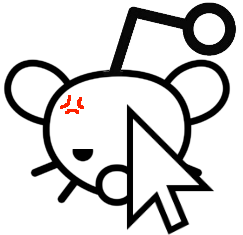

I think the key was that Steam wasn’t created to make money, but to solve problems they themselves had, like “How do we get new versions of Counter Strike out to all these players?”
Then as Valve wasn’t the only company having these problems, the solution could easily be sold to others.
If the other companies really wanted to crack Steam’s near-monopoly, the solution would be to tackle the problems associated with not having all your games on Steam. Work together on a open-source launcher supporting all stores, similar to GOG Galaxy. First make something useful that tackles an unsolved problem, then you can make money off it when it becomes successful.
Instead they go in just trying to make a buck, and end up just being worse versions of Steam.
That ended up being a bit of a rant, but I’m frustrated at their shortsighted market strategies :p